How to Open Document Properties in SOLIDWORKS
Knowing how to access and adjust document properties in SOLIDWORKS is essential for maintaining consistency across your parts, assemblies, and drawings. These properties control things like units, dimensioning standards, font styles, and more. Here’s how to open and navigate them.
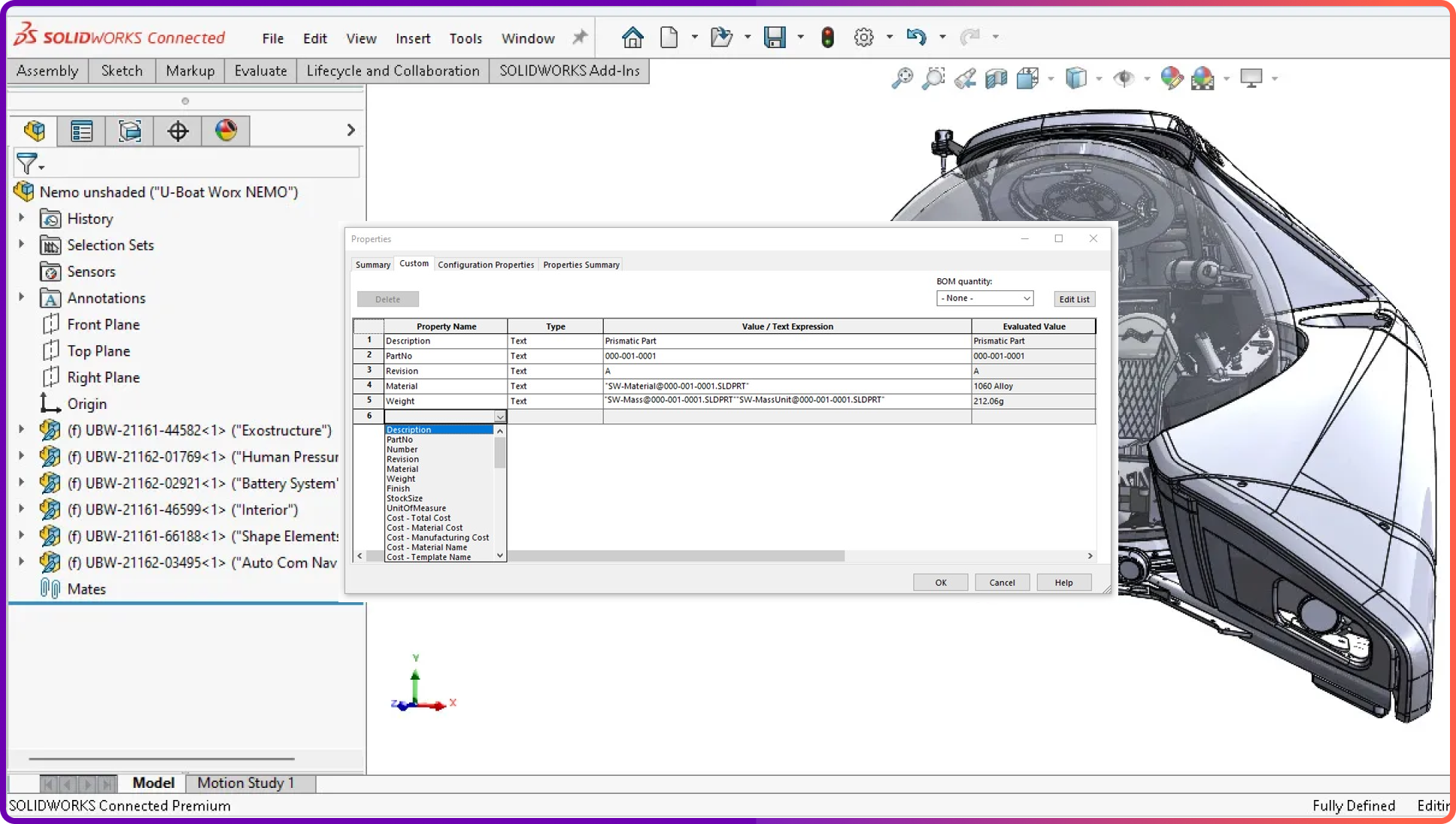
What Are Document Properties?
Document properties in SOLIDWORKS are settings that apply specifically to the open document. These differ from system options, which apply to the entire SOLIDWORKS installation. Adjusting document properties is important for customizing templates or ensuring your files meet company or customer standards.
Steps to Open Document Properties
- Open the part, assembly, or drawing you want to modify.
- Go to the top menu and click on Tools.
- From the drop-down, select Options.
- In the dialog box that opens, click the second tab labeled Document Properties.
Once you’re in the Document Properties tab, you’ll see a list of categories on the left-hand side. These include options for dimensions, units, annotations, weld symbols, and more.
Common Settings to Adjust
- Units: Choose between millimeters, inches, or custom units.
- Dimensions: Set precision, arrow styles, font sizes, and tolerances.
- Drafting Standard: Select from ISO, ANSI, DIN, JIS, or customize your own.
- Annotations: Adjust text styles, leader lines, and display preferences.
Saving Your Settings
If you want to reuse your customized settings, save the file as a template:
- Click File > Save As.
- Change the file type to Part Template, Assembly Template, or Drawing Template.
- Save it in your designated templates folder.
Wrap-Up
Accessing and customizing document properties in SOLIDWORKS is a simple process that has a big impact on the clarity, accuracy, and consistency of your designs. Whether you’re updating dimension styles or switching unit systems, it all starts in the Document Properties tab under the Tools menu.
Book a free Demo with Ken to see Sibe in action



Certified SolidWorks Champion





.svg)