Can You Use QR Codes with SolidWorks? What You Need to Know
If you’re working in design or manufacturing, you’re probably looking for ways to connect physical parts with digital resources. QR codes are an easy way to make that happen, but how do they fit into your SolidWorks workflow? Let’s take a closer look.
Here's short video tutorial:
Using QR Codes in SolidWorks: The Basics
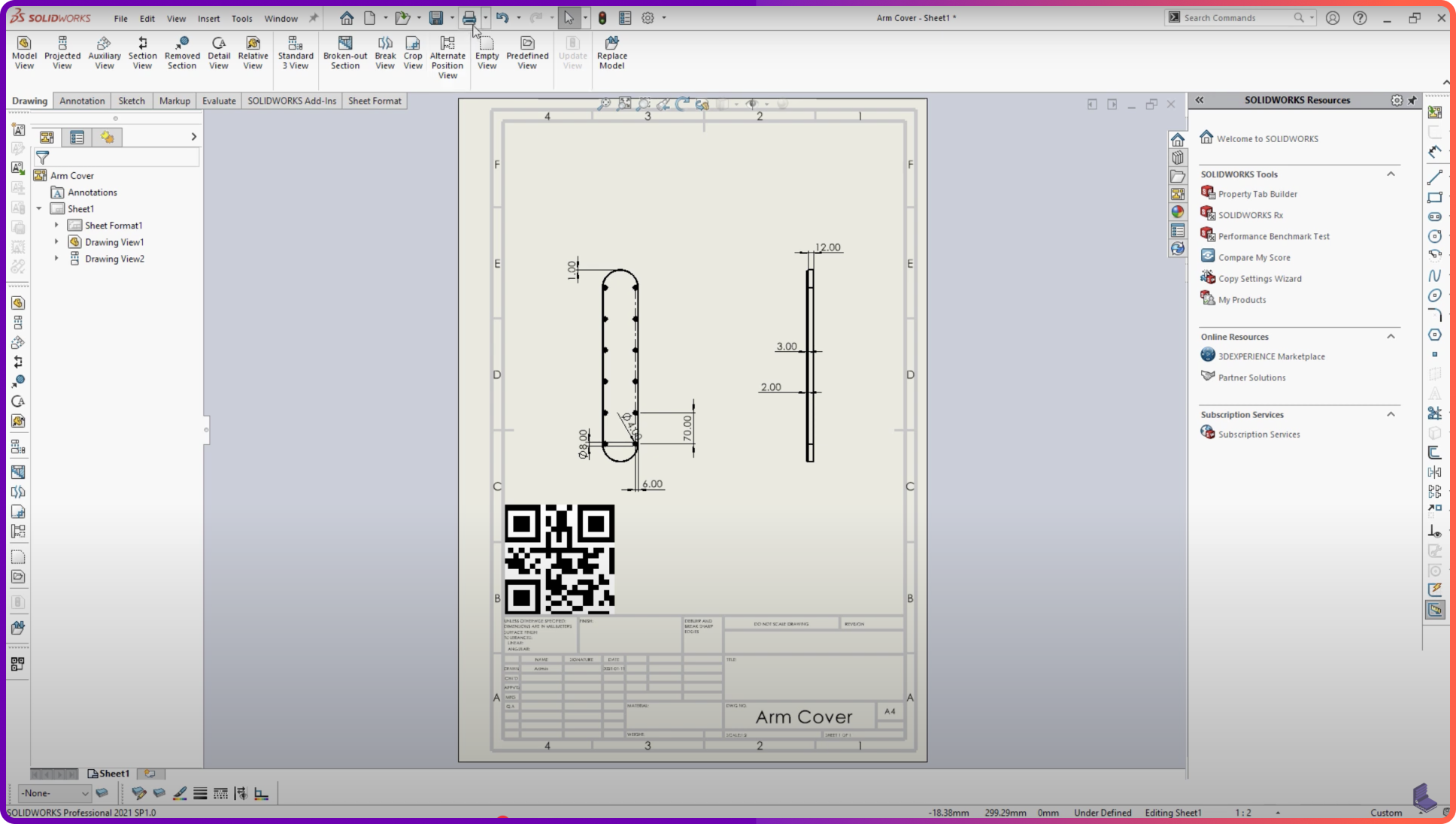
SolidWorks doesn’t have a built-in QR code generator. There’s no native tool or feature called “QR Code Generator SolidWorks.” But that doesn’t mean you can’t add QR codes to your designs. You just need to work around the limitations.
Here’s how you can do it:
- Generate the QR Code Outside of SolidWorks
Use an online QR code generator, like QRCode Monkey or QRStuff. These tools let you create QR codes that link to websites, documents, or videos. - Save and Import as an Image
Once you have your QR code, save it as an image file (PNG or JPEG). Then, in SolidWorks, you can insert the image as a decal or a picture. You can place it directly on your 3D model or add it to a 2D drawing sheet for easy scanning. - Best Practice: Use in 2D Drawings
Most teams add QR codes to 2D drawing sheets instead of directly to 3D models. This way, people who view or print the drawings can quickly scan the code to find manuals, instructions, or other resources.
The Limitations: No Direct Links to Markups
One thing to keep in mind: SolidWorks doesn’t allow you to link QR codes to individual markups or comments within the software. Even though QR codes can link to external resources, they can’t connect directly to your SolidWorks annotations or revision comments.
So if you’re hoping to scan a QR code and jump right to a specific comment in your CAD file, that’s not possible with SolidWorks.
Why Bother with QR Codes in SolidWorks?
Even with these limitations, QR codes can still be a useful part of your workflow:
- They give easy access to external resources, like digital manuals or videos.
- They help people outside of SolidWorks—like shop floor staff—get the information they need quickly.
- They simplify communication by giving you a simple link to share with others.
A Better Way to Manage Annotations and Collaboration
If you’re getting frustrated by SolidWorks’ limitations around sharing data and markups, it might be time to look at modern cloud-based PDM (Product Data Management) tools.
Sibe.io is a great example. It’s a browser-based PDM solution designed to make data sharing and team collaboration easier. Unlike SolidWorks PDM, Sibe.io doesn’t lock you into a desktop-only workflow, and it makes it easier to share data and updates from anywhere.
If you want to see how Sibe.io compares to SolidWorks PDM, check out this detailed comparison of Sibe.io and SolidWorks PDM.
QR Code Generator in SolidWorks: Practical Use and Workflow Considerations
Generating and embedding QR codes in SolidWorks can help streamline workflows for part tracking, documentation, and shop floor communication. While SolidWorks doesn’t natively support QR code creation, external generators can be used to create SVG, DXF, or bitmap versions that are then imported into sketches or drawings. However, integrating QR codes consistently across parts and assemblies raises broader workflow questions—particularly around how files are stored, accessed, and version-controlled.
This ties into the broader topic of file management and system infrastructure. If you’re managing files manually or across shared drives, it’s worth reviewing this breakdown of SolidWorks PDM system requirements and installation to understand what setup is needed to keep your models and metadata—including QR-linked part IDs—organized. For teams interested in avoiding complex on-premise configurations, this page on SolidWorks PDM requirements in the cloud outlines key differences in deployment. And to better understand how QR integration fits within the broader context of engineering workflows and data handling, this overview of PDM in engineering provides useful background.
Final Thoughts
SolidWorks doesn’t have built-in QR code generation, and you can’t link QR codes to markups. But with a few extra steps, you can still use QR codes to connect your designs to the outside world. And if you’re serious about streamlining collaboration and data sharing, it’s worth exploring dedicated browser-based PDM tools that go beyond what SolidWorks alone can offer.
Would you like a step-by-step guide for inserting QR codes into your SolidWorks drawings? Let me know, and I’ll put it together for you!
Book a free Demo with Ken to see Sibe in action








.svg)